How to Transfer WhatsApp Chat from Android to iPhone 2022 (Official Free)
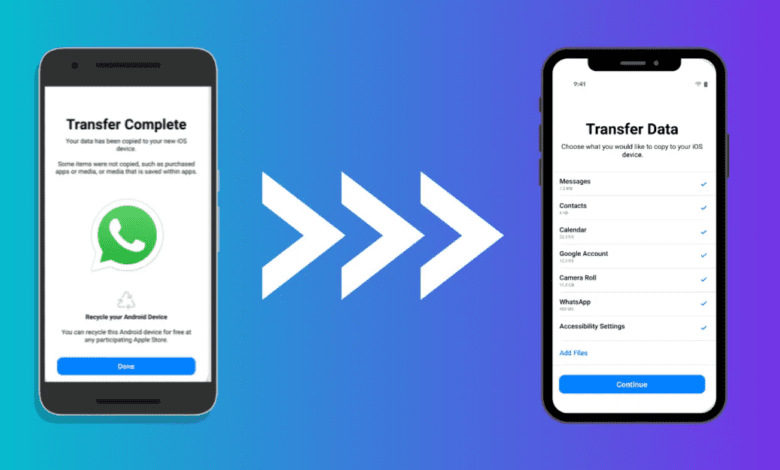
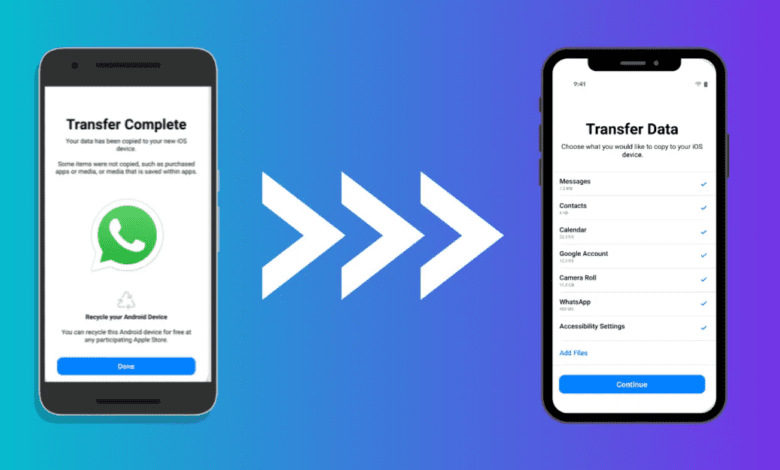
With the release of the iPhone 14, Android users seek to switch from Android to iPhone 14, and hence the transfer of WhatsApp Chat from Android to iPhone is necessary. With over 2 billion monthly active users (MAUs), WhatsApp is one of the essential apps for staying in touch with friends, family, and even customers. However, WhatsApp chat transfer remains one of the pain points for users moving from an Android phone to an iPhone 14.
After a long wait, Meta announced the ability to transfer WhatsApp Chat from Android to iPhone history, photos, videos, and voice messages from Android to iPhone while maintaining end-to-end encryption. The system uses Apple’s Move to iOS app for Android phones and can be initiated during the setup process for a new (or factory reset) iPhone.
The iPhone has become so popular that it is not uncommon to find some Android users seeking to switch from Android to iPhone
What you will Need before transferring?
- An Android device running Android 5 (Lollipop) or later
- An iPhone running iOS 15.5 or later
- WhatsApp version 2.22.10.70 or later on your iPhone
- WhatsApp version 2.22.7.74 or later on your Android device
- You must connect your iPhone and Android to power sources
- Both devices should be on the same Wi-Fi network, or you should connect your Android to your iPhone’s hotspot.
The transfer tools are really handy, especially for users moving to an iPhone for the first time. However, one must note that not all WhatsApp data is transferred at once. Things like your payment history and call history will not be carried over. Regardless, here’s how to transfer your WhatsApp data from an Android phone to an iPhone.
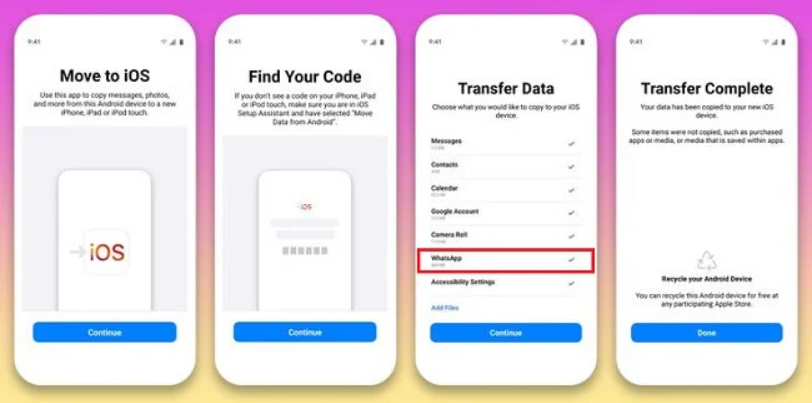
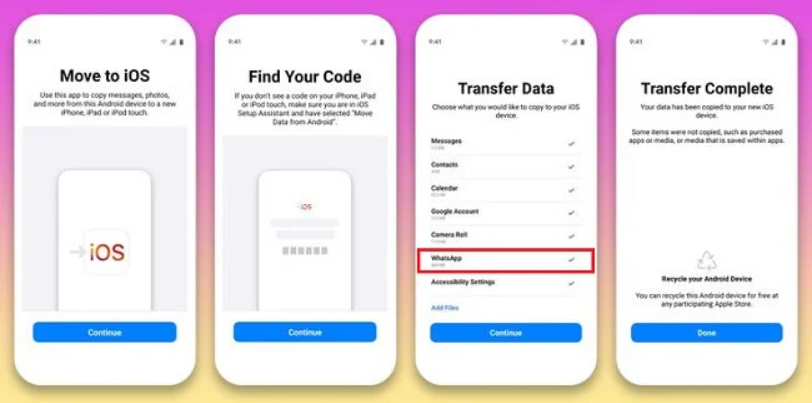
Migrate WhatsApp Chat from Android to iPhone
- Open the Move to iOS app on your Android phone and follow the on-screen prompts.
- A code will be displayed on your iPhone. When prompted, enter the code on your Android phone.
- Tap Continue and follow the on-screen prompts.
- Select WhatsApp on the Transfer Data screen.
- Tap START on your Android phone, and wait for WhatsApp to prepare the data for export. You’ll be signed out from your Android phone once the data is ready.
- Tap NEXT to return to the Move to iOS app.
- Tap CONTINUE to transfer the data from your Android phone to your iPhone and wait for Move to iOS to confirm the transfer is complete.
- Install the latest version of WhatsApp from the App Store.
- Open WhatsApp and log in using the same phone number used on your old device.
- Tap Start when prompted, and allow the process to complete.
- Finish activating your new device and you’ll see your chats waiting for you.




